Facebook’s call-to-action buttons allow you to guide users to take the next step when they discover your Facebook page. Existing fans will consume your content in their News Feed rather than returning to your page so if someone is on your page it may just be the first time they have discovered your business. With this in mind you want to make a great first impression with an impressive cover image and a clear call-to-action button getting them to take the next logical step.
The new look Facebook pages have made the call-to-action button very prominent. The button is now larger, bright blue and sits just underneath your cover photo.
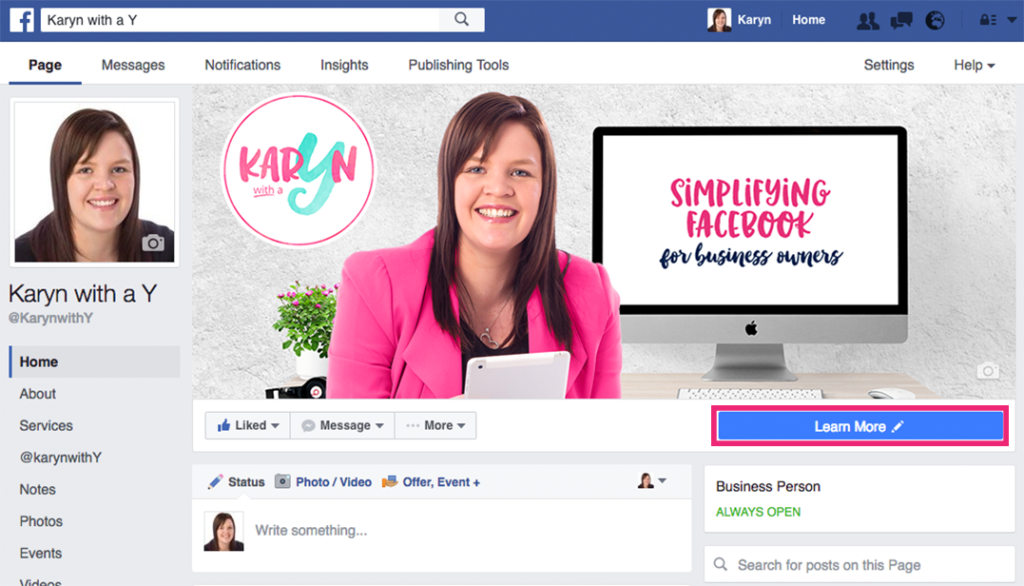
With that in mind it is important for your cover image and your call-to-action button to work together. In Create a Killer Cover Image I outlined many ways you can use your cover image for your page. It is important that whatever you choose you update your call-to-action button to compliment the image. For instance if your cover image is promoting an upcoming event you should use your call-to-action button to take people to the event website or booking page.
There are several call-to-action buttons you can choose from which work in different ways:
Learn More
Learn More is a great option for getting people to find out more about your business. You can send people to a website URL where they can find out more about your product, business, service or whatever you are currently promoting with your cover photo. If you are promoting a specific product or service and use the Learn More button make sure it links them straight to a page about that product or service and not just to your home page. You don’t want them to have to go on a hunt through your website to find what they were looking for – make it easy for them.
Book Now
Book Now is a great button to use if you are promoting an event. You can use it for a live event such as a concert, conference or workshop or you could use it for a digital event such as a webinar.
If you feel there is enough information on the cover image for them to want to book straight away then use this button to direct them straight to the booking page. If it is a higher priced event or something than needs more details perhaps use the Learn More button instead and take them to a sales page.
Call Now
Call Now links straight to your phone number. If the next step for someone after discovering your Facebook page is to give you a call rather than visit your website then this button may be suitable. Keep in mind this will only work for most people if they are using Facebook on their mobile. Once they click Call Now it will open up the number on their phone for them to initiate the call, however if they click it on a computer nothing will happen unless they have a call function set up.
Contact Us
Contact Us is another way of getting people to get in touch however rather than linking to a specific contact method you link this to your contact page on your website. This could have an inbuilt contact form or perhaps provide several methods of contact they can choose from.
Send Message
If someone clicks on a Send Message button it will open a Facebook message from the person to your page. This is a great option if you want to keep communication within Facebook and the next logical step is for them to get in touch.
Use App
The Use App button is designed specifically for apps. You can specify seperate URLs for Android and IOS users.
Play Game
Again the Play Game button can be used for an app or any online game.
Shop Now
Shop Now is perfect if you have an online store. Link the button to your websites shop page to make it easy for the user to start shopping. If your cover image is promoting a particular range or products be sure to edit the call-to-action button to take people to the appropriate page on your website.
Sign Up
Sign Up is ideal for getting people to sign up for your mailing list or to receive free samples. Promote what they are opting in for on the cover image and then link the button straight to the landing page where they can enter their details.
Watch Video
The Watch Video buttons allows you to link to a video at another URL such as a YouTube video or upload a video straight to Facebook. This is a great option if you have an explainer video about your product or service.
Send Email
The Send Email button allows you to enter your email address. When the user clicks on the button it will open an email to your address from their email provider. This works on both mobile and desktop as long as they have a working email provider set up.
Donate Now
Donate Now is only available for not-for-profit charity pages. You can link this button through to a URL on your website. Be sure to link straight to a page where they can make their donation rather than sending them to your home page. If they have clicked the button they are ready to donate so you don’t want to make them jump through hoops to do so.
Over half of Facebook’s users only access the platform via their mobile so it is important that you are linking people to a mobile friendly website. If your website is not mobile friendly this should be a top priority for your business, not just for your Facebook traffic but all users accessing your website.
To set up your call-to-action button click on the blue “+ Add a Button” button (not if you already have a button you can hover over it and click “edit button”).
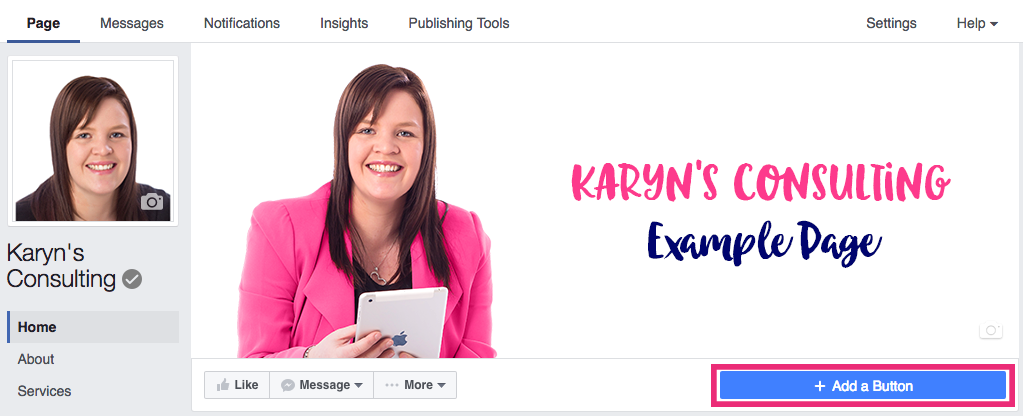
You can then choose from the list of buttons available to your page. Select the best fit for your page and your current cover image and then enter the relevant website URL or other information such as phone or email.
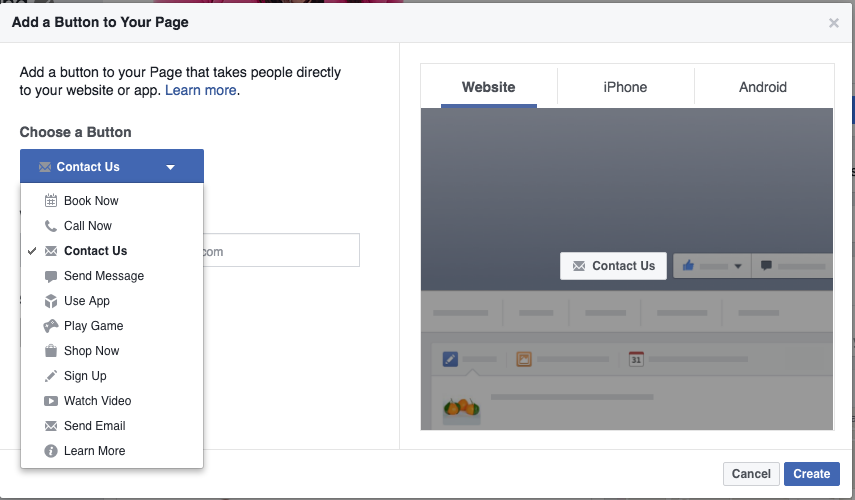
Once you’re ready click “Create” and your new call-to-action button will be added to your page.
You can see the stats for how many people click on your call-to-action button from your page under where it says “This Week”
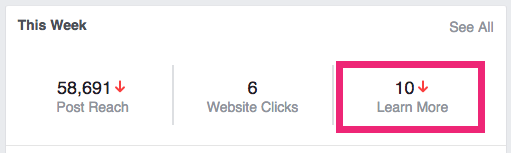
Time to go set up your CTA button!


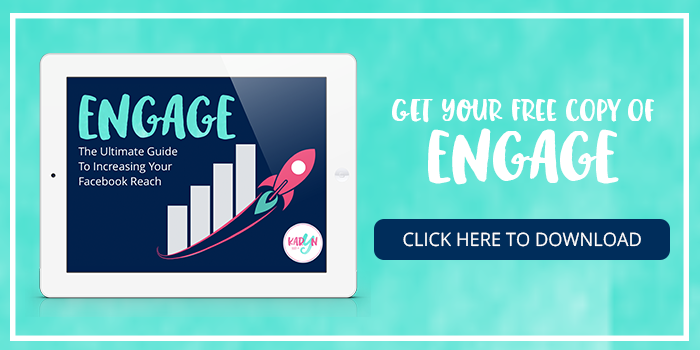
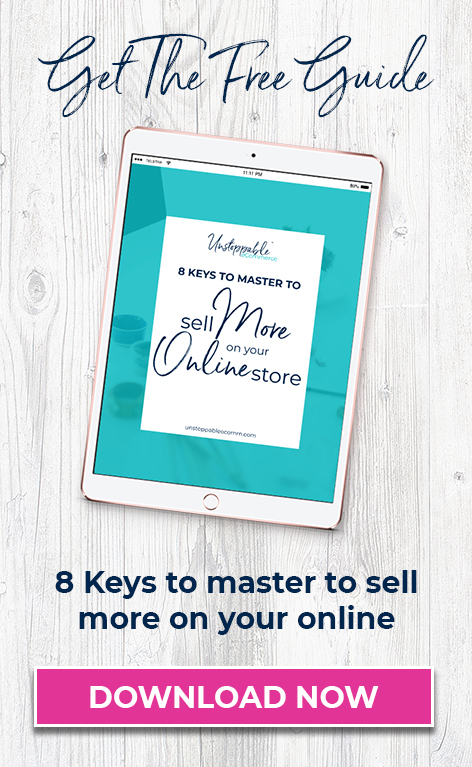

Wonderful