I’m super excited about Facebook Live, I mean seriously E X C I T E D! I think it’s one of the best features to hit Facebook and a game changer in terms of growing your audience and really connecting with your fans.
So what is Facebook Live? It is live video streaming built into Facebook. If you’re familiar with Periscope it’s like Facebook’s own version (minus the spammy “show me you boobs” users). It started out just in the Facebook Mentions app which was restricted to celebrities and influencers but now has been rolled out to everyone.
You can now use Facebook Live on your personal profile, your page, in groups and events.
The idea is you can live stream to your audience and engage with them in the moment while they interact through comments and reactions. Your video is then posted to your timeline for people to watch the replay.
Facebook have announced that videos will be given preference in the News Feed whilst they are live and then the replay will drop further down. On average my Facebook Live videos are getting 5x the organic reach of my regular posts! (See why I’m excited?)
The easiest way to use Facebook live is to stream straight from your phone however you can get some compatible cameras and there is some new software available giving you the ability to stream from a computer. As the feature grows I’m sure these other options will become more readily available.
Since Facebook launched Live they have released a bunch of new features, some of which are already available and some of which are ‘coming soon’.
Interactive Features
If you’ve ever used Periscope you would have used the heart button which you can press to show some love for the person streaming. It’s kinda cool most people sit there tapping away on the button and the users can see people are enjoying their content. Facebook have gone a step further allowing people to use the reactions to show different emotions towards someones video including like, love, wow, haha, angry and sad. I think these reactions will really bring a Facebook Live video to life and you will be able to tell how people are reacting to your video without comments.
Speaking of comments you will now be able to see comments as they were posted during a replay. This is great if you are replying to comments and questions the person watching the relay will be able to see why you went off topic or what questions you were answering.
You can use the 5 new filters to change the look of your video like black & white and sepia looks. Coming soon will also be the ability to doodle on your images, write words or draw freehand.
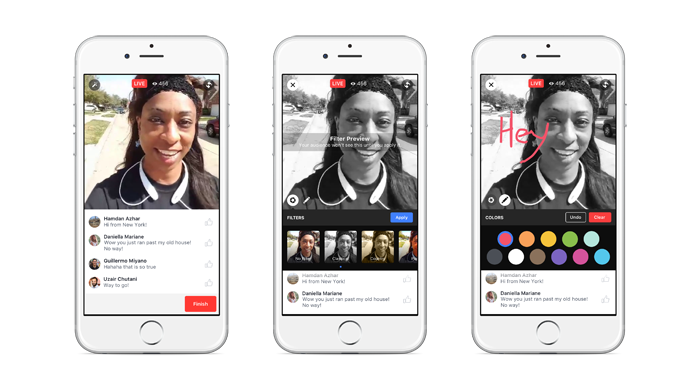
Discover Videos
Another feature making Facebook live more like Periscope or Blab is the ability to find live videos around the world based on location using the new Facebook Live Map for desktop.
Users can discover videos using the new video button on the bottom of the Facebook app and navigate to a screen where they can browse videos from people they follow or popular videos that are trending as well as search for videos on certain topics which will display both live videos and video replays. This is a great way for people to discover your videos who may not already be connected to you.
You now also have the ability to invite friends to watch a Live video with you. This is not your own video rather a video that you are watching that you think they wouldn’t want to miss. When broadcasting your own videos you can encourage viewers to invite their friends helping you to grow your live audience.
Video Masks
If you’re a fan of Snapchat and enjoy the filters then you’re going to love the MSQRD app which allows you to broadcast to Facebook live whilst using their live filters app. You can broadcast as your favourite animal, alien or even superman.
[column type=”1/3″]

[/column]
[column type=”1/3″]
[/column]
[column type=”1/3″ last=”true”]
[/column]
Going Live
To start a Facebook Live broadcast simply open your Facebook app and go to the page, profile, group or event you wish to broadcast to. Then where you would normally post a status update you will see the live icon. Click this and you will be prompted to set up a description for your Facebook live video. Make it something that will stand out in the News Feed and make people want to tune in. Then follow the prompts to go live and start your broadcast.
[column type=”1/3″]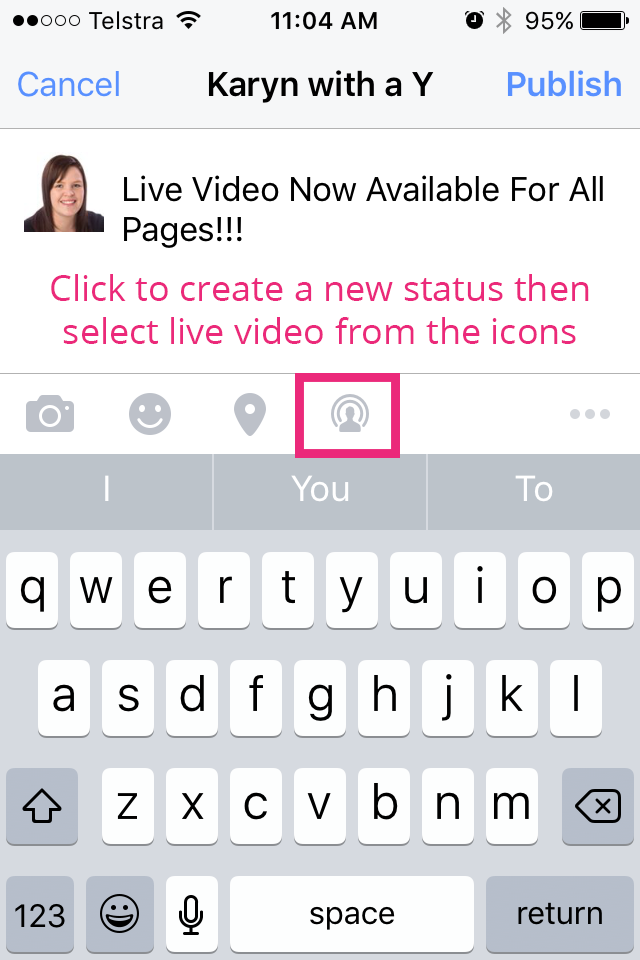
[/column]
[column type=”1/3″]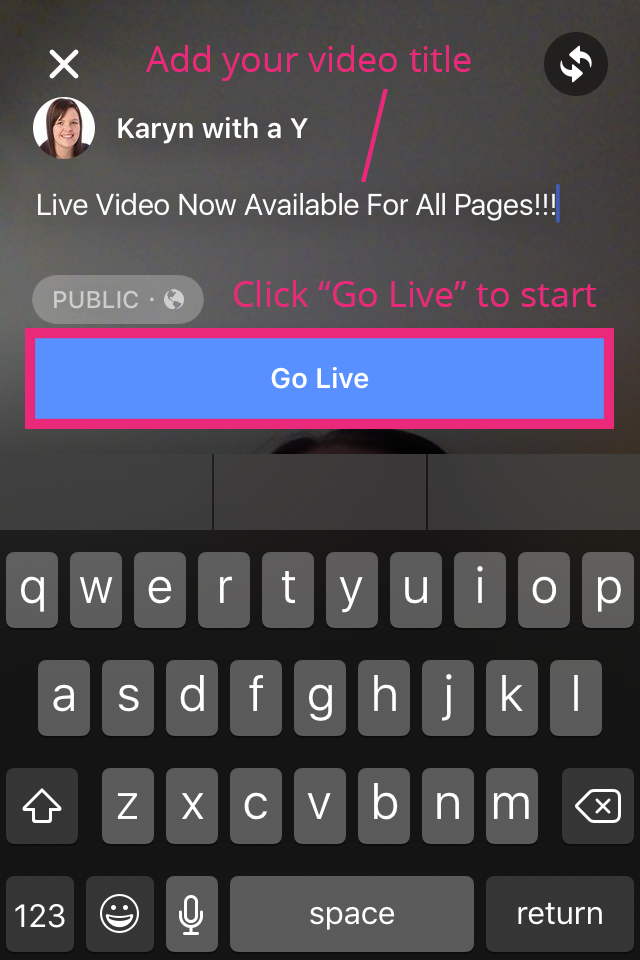
[/column]
[column type=”1/3″ last=”true”]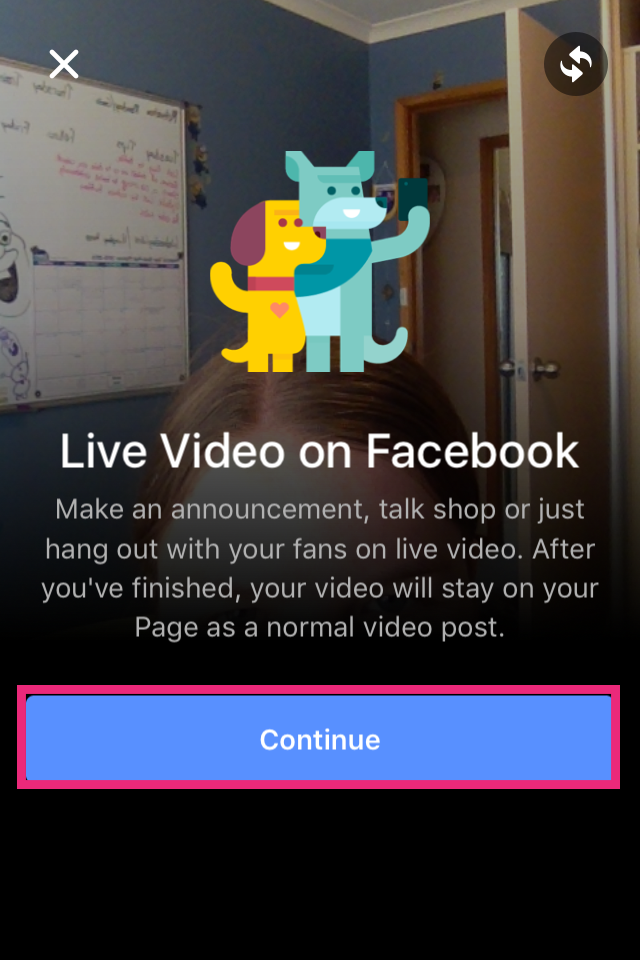
[/column]
Broadcast Ideas
- Q&A session
- Live from an event
- Behind the scenes in your business
- Regular tips (i.e Tuesday Tip)
- Weekly wrap up
- Product review
- Unboxing (yes it’s a thing!)
- Interview
Before You Go Live
- Give advanced notice to your fans
- Ensure your phone battery is charged
- Turn off phone notifications
- Check your have strong internet connection via WiFi or 4G
- Write a good description to encourage viewers (can include links)
- Check the camera preview
- Set up a tripod or selfie stick
During Your Live Video
- Ask viewers to invite their friends to watch
- Interact with your viewers – use their name
- Answer questions live on the broadcast
- Be prepared with a topic or questions to answer
- Ask viewers to press follow to receive notifications when you go live
- Finish your broadcast with a call to action
- Stay live for 10 minutes if you can
After Your Broadcast
- Find the replay – edit your thumbnail & add a call to action button
- Reply to any comments
- Share the replay, embed to your website or create an ad
- Plan your next live video
The best piece of advise I can offer for Facebook live is to just start. It’s a real time live streaming video it’s not designed to be perfect and you will get better with practice so take a deep breath and just go for it!
Download my free checklist below for all these tips in a handy one page checklist so you can tick them off during your broadcast.

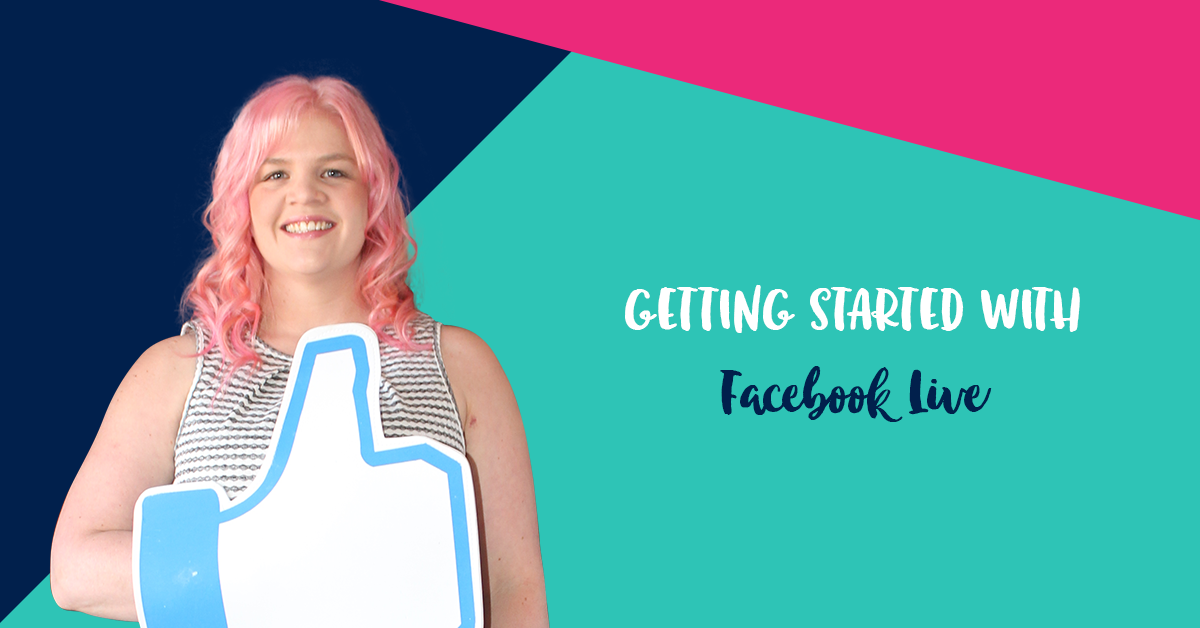
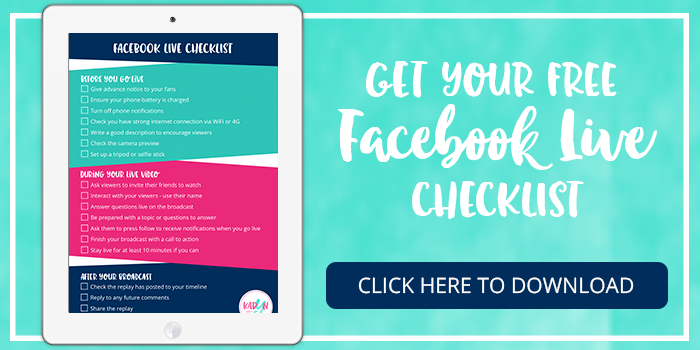
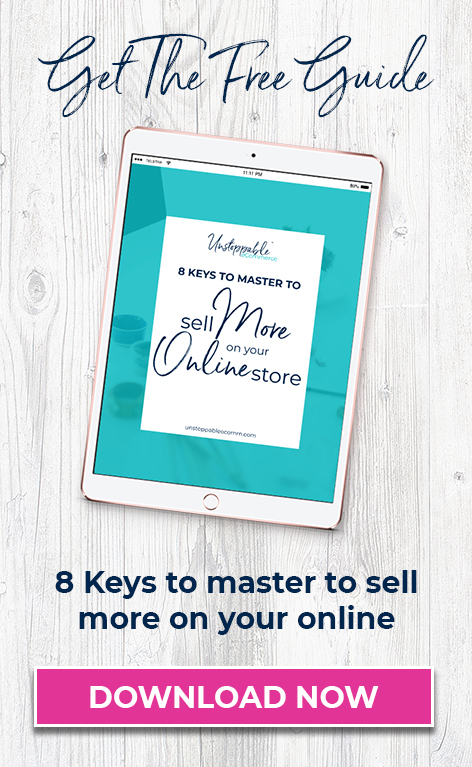

Love. It. Thanks. Have done one FB live but really need to do more. Love the weekly tips idea. Might focus on that.
So glad it was helpful Mel. The weekly tips are great as they give you a reason to broadcast each week and you can train your audience on when to tune in if you stick to a regular time and day of the week. Good like with your next stream.