If you’ve chosen Shopify for your eCommerce store, congratulations, it is a solid eCommerce platform with beautiful designs, user friendly interface and best of all it integrates beautifully with Facebook.
To install the Facebook pixel on Shopify follow the steps below. If you don’t have a Facebook pixel yet – create a pixel first.
Find your Facebook pixel ID on Facebook
From Ads Manager, click the Menu icon and select Pixels.
![]()
Copy your pixel ID (or click to create a new one)
![]()
Head to your Shopify admin
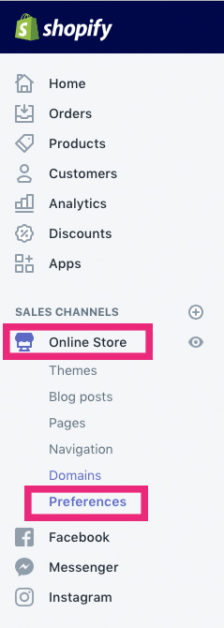
Select Online Store from your Shopify Menu, then Preferences.
Paste your Facebook pixel ID from above and save. ![]()
Your Facebook pixel is now installed on Shopify.
To check your pixel is installed correctly install the Chrome Extensions Facebook Pixel Helper. Once the extension is installed on your Chrome browser, visit your website. Click on the extension icon to see which pixels are firing.
![]()
You should have green ticks for the PageView pixel on every page as well as Microdata Automatically Detected.
On each product page you should see ViewContent. This will show a yellow tick until you connect it to a Facebook Product Catalogue.
Test the pixel when adding a product to cart and making a purchase.
To create a product feed and run Dynamic ads on Facebook I recommend the free app Facebook Product Feed (By Flexify)i

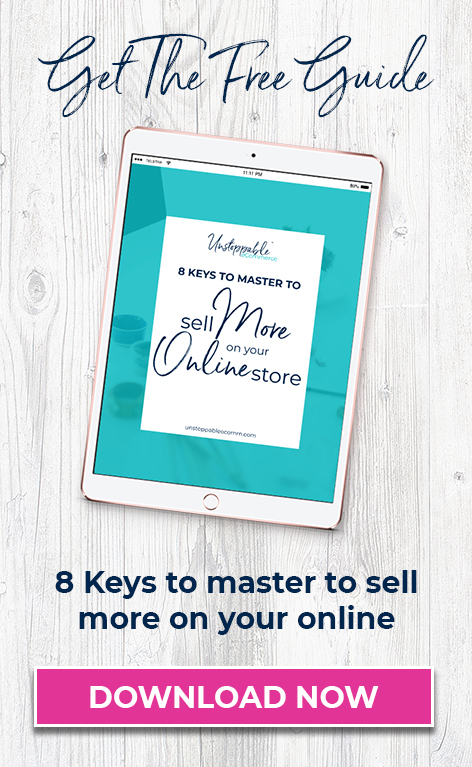

Hi! What does the microdata automatically detected means?
Hi Jana, it means the pixel is installed and Facebook has detected microdata on the site. This is little snippets of information sent back to Facebook such as what your site is about.