Facebook is rolling out the new Pages layout to users everywhere. Some people have had it for months as Facebook have been testing, others weeks and then there are users like me who only got it yesterday. It seems I am always last in the new feature roll outs!
Now that I (finally) have the update I thought I would review the new Facebook page layout and go over what you need to know to ensure your page is optimised for the new look.
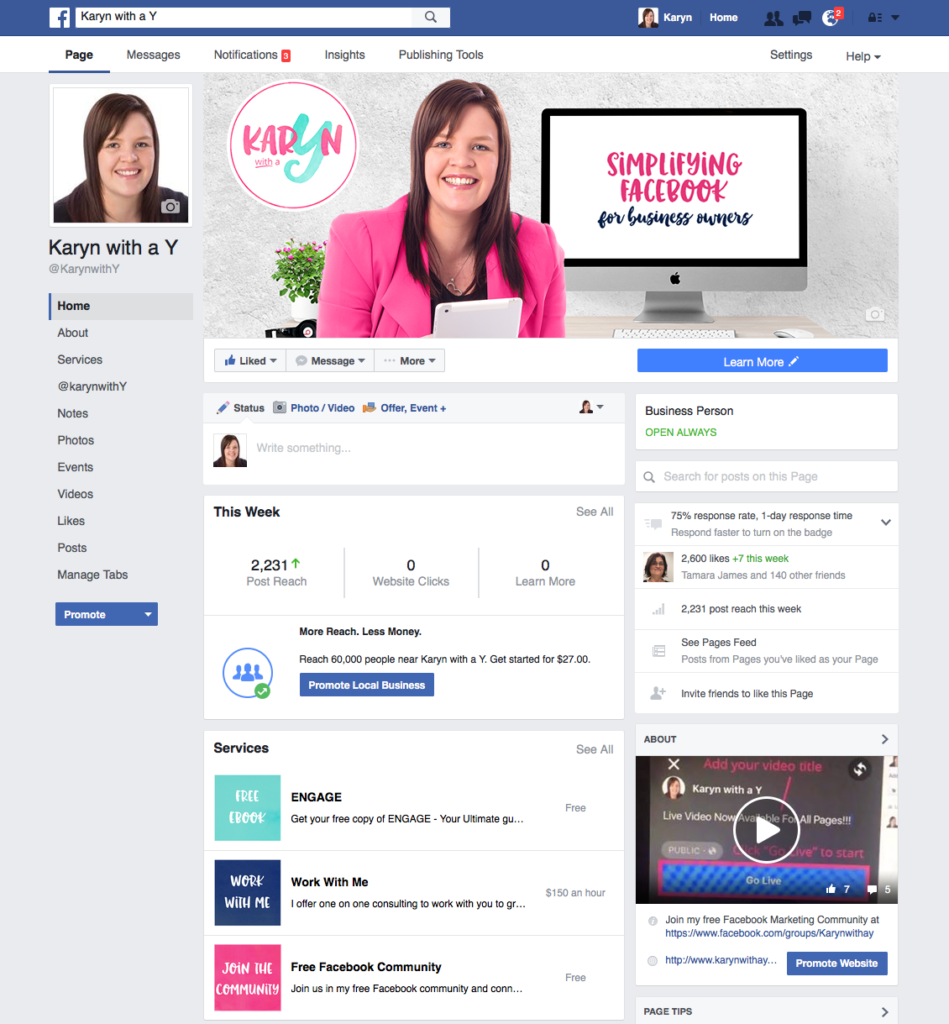
Admin view
I personally love the new layout, it’s clean and makes the cover image and call-to-action button stand out. The above image shows the admin view where you can clearly see your latest post reach and stats for website and call-to-action clicks.
Below is how the page looks to non admins.
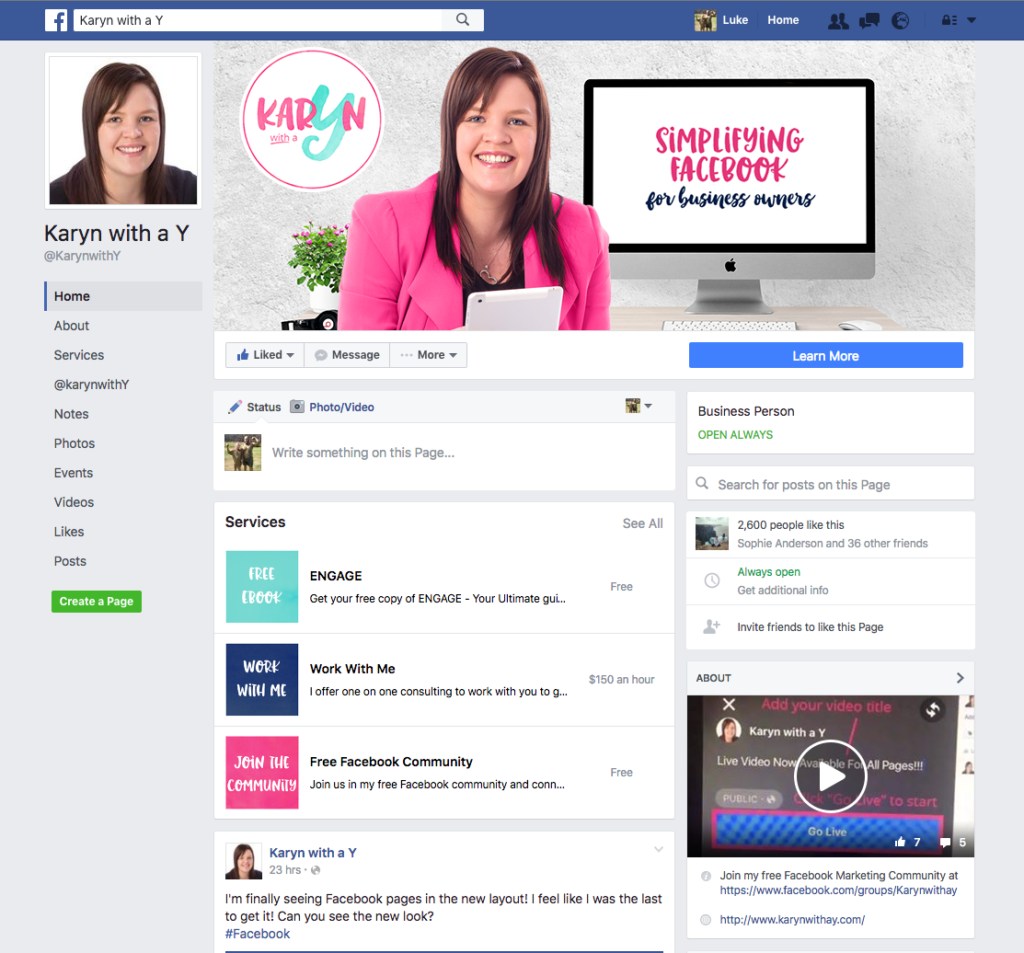
Non Admin View
Tabs
One of the first thing to note is that the page tabs such as Home, About, Services etc have now been moved from below the cover image to the left hand side under your profile image. The main difference now is that all tabs including all your custom apps are on show rather than just the top 4. For some people this might showcase some old custom tabs which are no longer active or relevant. Check through all your tabs and ensure they a) all work and b) are up to date and relevant.
Cover Image
The most noticeable feature of the new layout is that the profile picture has moved to the far left of the page along with your page name and username leaving the cover image completely clear. This is prime real estate and you should make the most of your cover image. If your page had a special cover image designed around the profile picture placement it’s time to update it.
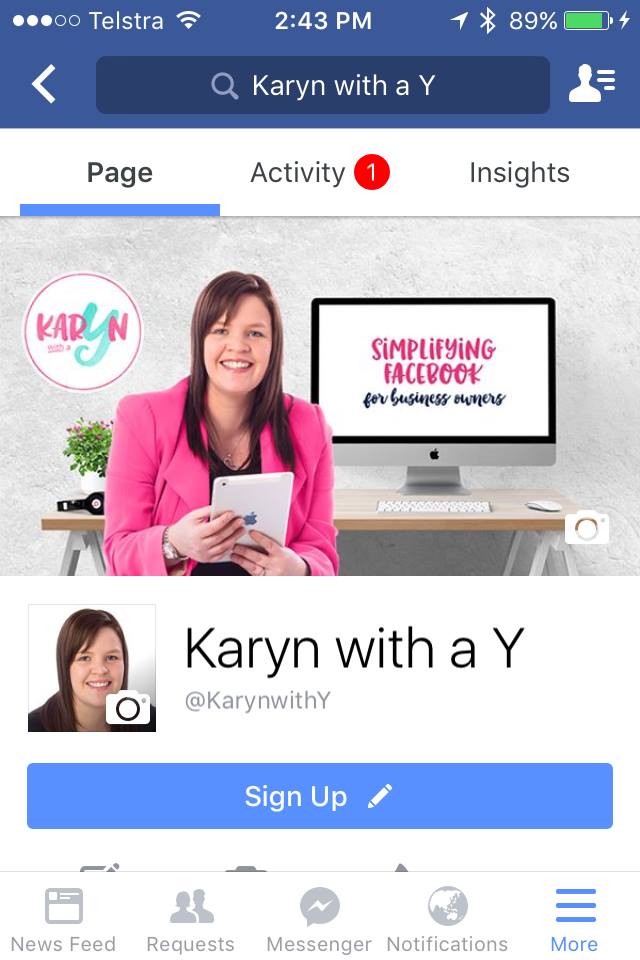
The cover image displays at 828 x 315 pixels on Desktops and 640 x 360 pixels on smartphones. In order to have an image that looks great on both upload a 828 x 475 pixel image. Ensure that there is nothing important on the top or bottom (or part of both) so when it is cropped on the Desktop it still looks good. As you can see in this image above the full image displays on the phone and then on the desktop I have cropped the top and bottom from the photo.
See Create a Killer Cover Image.
Call-to-Action button
Call-to-Action (CTA) buttons are now even more important. The new look makes them very prominent on both mobile and desktop with a large, bright blue button. Ensure you set up a CTA button for your page that prompts anyone who’s coming to your page for the first time on what to do next. That may be to give you a call, learn more via your website, shop your site or even donate if you run a charity page. If you already have a button set up ensure it takes the user to a useful page and the link is working correctly.
See Utilising Your Facebook Call-to-Action Button.
Services or Shop
Depending on the type of page you have the next thing that stands out above your posts is the Services or Shop section. I encourage you to set up a services section (if relevant) if you haven’t already done so. List your main services along with images so they really stand out. I use the space to link to my free ebook and also my Facebook group. Think outside the square about what you could list here. Some e-commerce pages now have the ability to set up a shop within Facebook. This is not a third party app but an actual store on the Facebook platform and is a great opportunity if you have the feature available to you. The money is distributed to you via Facebook who currently do not take any commission on sales.
Sections
On the right hand side of your posts are what Facebook refer to as sections. This includes About, Photos, Videos, Likes, Apps, Events, Notes, Visitor Posts and if turned on People Also Like. In addition to these admins will see the page tips section with prompts to try different features.
You can re-order your sections by click on the little edit icon that appears when you hover on any of them and clicking “Manage Sections”. Then just drag them into your preferred order and save. You will notice Search, Info, About and Page Tips are all in default positions and can’t be moved.
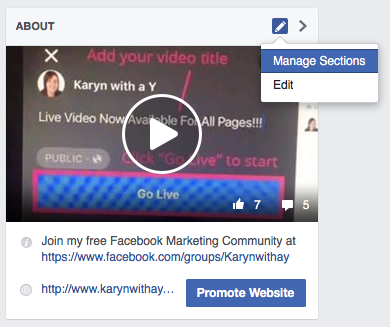
Change the order to suit your business. If you are running an event move events to the top or if you have an important custom app move that above the rest.
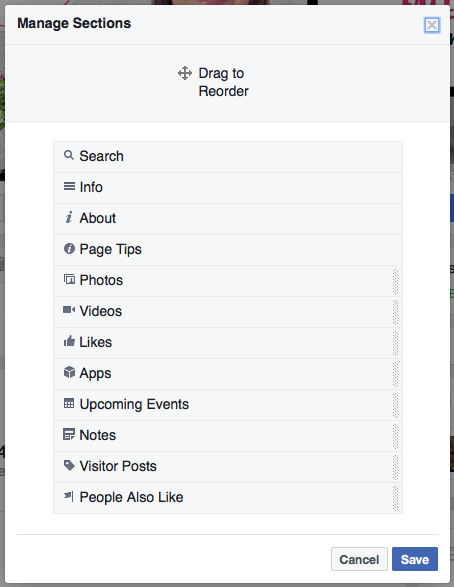
Search
Not directly related to the new page layout but released around the same time was the ability to search pages. I think this is fantastic and long overdue! I can now search my own page for content I have posted previously without having to scroll through masses of posts. It’s also great for pages you follow to be able to search for specific topics.
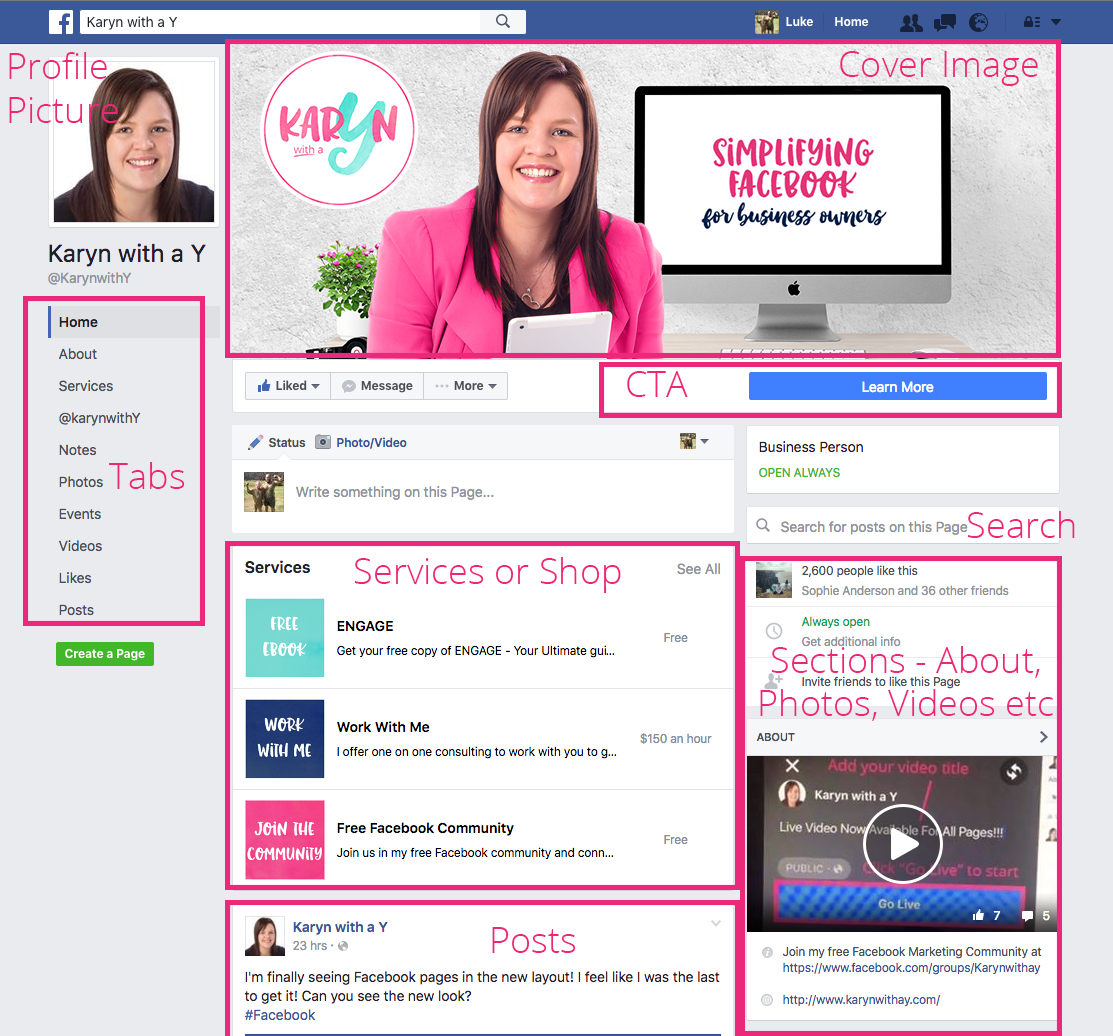
Although the new Facebook page layout looks great there are not a lot of changes to functionality just a fresh new look with an emphasis on the cover image and CTA button. Keep in mind when someone first discovers you page and likes it it may be the last time they ever go to your page. Most users consume all their content in the News Feed and don’t return back to a page to actively find you content. For this reason it’s important to ensure you give a great first impression and make it super clear via your cover image and CTA button what their next step should be.
For help ensuring your posts do turn up in their News Feed once they have liked your page be sure to download your free copy of Engage to increase your organic reach.
I’d love to hear your thoughts on the new page layout, let me know in the comments below.

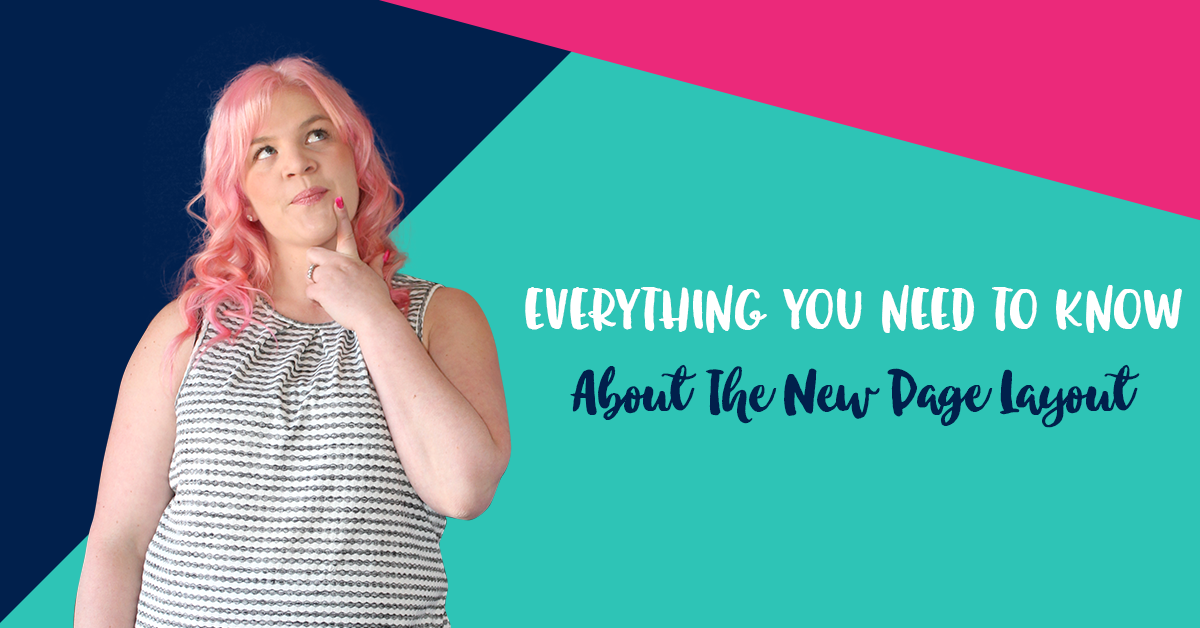
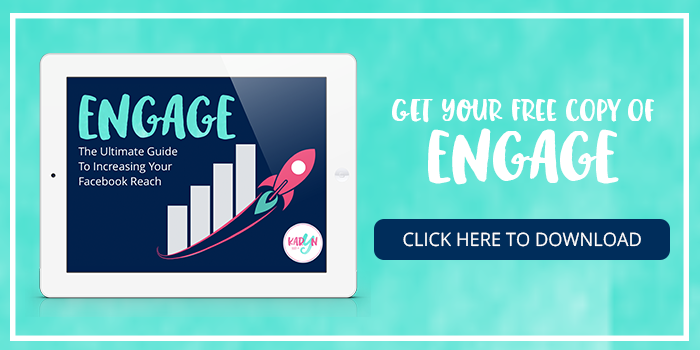
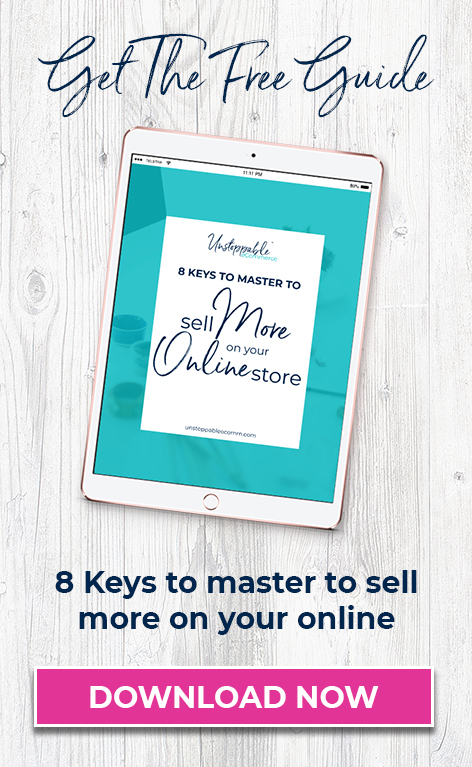

Thorough and detailed post – love it. I also got the new page layout yesterday (finally!) so was clicking around trying to see what’s changed. This breaks it down nicely. Thanks! ?
Thanks Lucy, glad we finally got it!
Thank you for the detailed review, Karyn. I just noticed last night that my page had a new look and it took me about 30 seconds to realise how good it looks. I think it really helps to boost the professional look of the page.
Thanks Joel. I agree it does have a sleek, professional look to it 🙂
That is a great post and super helpful. We have a FB page which I manage but I have certainly not mastered it yet. You explain things really well.
Cheers
Thanks Carolyn, that’s lovely to hear. Do let me know if there is anything in particular I can help you with 🙂
Great article. You break it down for this fb newbie. I mean I have a personal site, but I care more about my new blog’s site. Have a lot of work to do.
Thanks
Thank you 🙂 All the best with your new blog!
Great post – covers all the bases. I’m off to fix my cover picture now!
Thanks Tammy. Just finished this post which may help with your cover image 🙂 https://karynwithay.com/facebook-cover-image/